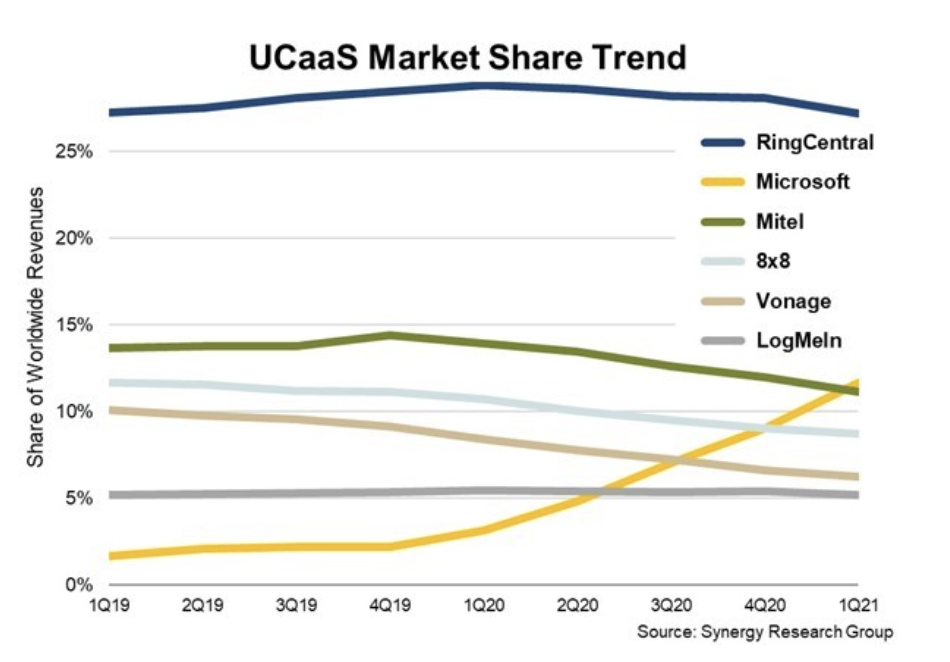Benefits of Microsoft 365 and Azure Active Directory for Identity Management
Identity management is critical for businesses today. In a world where more and more employees are working remotely and accessing corporate data from a variety of devices, it’s important to have a robust system in place to manage and protect employee identities. That’s where Microsoft 365 and Azure Active Directory come in.
When used together, Microsoft 365 and Azure Active Directory provide a complete solution for identity management in organizations. Microsoft 365 provides the productivity and collaboration tools that users need, while Azure Active Directory handles the single sign-on and security features. This offers several benefits, including a consistent experience for users across all applications, enhanced security through centralized control.
Azure Active Directory
Azure Active Directory is a cloud-based identity management service that provides single sign-on (SSO) capabilities and robust security features. It offers several capabilities, including an enterprise identity service that provides single sign-on, multifactor authentication, and conditional access.
Microsoft 365
Microsoft 365 is a cloud-based productivity and collaboration suite that is the most popular SaaS platform in use today. It includes the Microsoft Office applications, Outlook, OneDrive, SharePoint, and Teams. It offers several capabilities, including email, calendaring, contacts, tasks, and document management.
Using Microsoft 365 and Azure Active Directory for identity management provides several benefits:
1. Centralized Management of Workforce Identities
Organizations that use Microsoft 365 and Azure Active Directory can manage their workforce identities in a centralized way. This means that they can provide their employees with a single set of credentials to access all the applications and services that they need, both on-premises and in the cloud. This makes it much easier for administrators to manage user accounts and reduces the chances of users forgetting their passwords or having their accounts hacked.
2. Consistent User Experience across Applications
When users sign into Microsoft 365 with their Azure Active Directory credentials, they will have the same experience across all the applications that they use. This includes the Office applications, Outlook, OneDrive, SharePoint, and Teams. They will also be able to access their files and documents from any device, including their mobile phones.
This makes it easier for users to access the information and resources they need, regardless of which application they are using. Additionally, it reduces the need for training on multiple applications.
3. Enhanced Security through Centralized Access Control
Azure Active Directory provides organizations with the ability to control access to their applications and resources in a centralized way. This includes the ability to set up multifactor authentication and conditional access rules, making it easier to monitor and control access to resources.
This enhanced security helps to protect corporate data and makes it more difficult for hackers to gain access to sensitive information. Additionally, it reduces the chances of users accidentally disclosing corporate data.
4. Reduced IT Costs and Increased Efficiency
M365 and Azure AD offer reduced IT costs and increased efficiency by enabling organizations to manage all identities in one place. This is because administrators can manage users in a centralized way, eliminating the need to maintain multiple user accounts across different applications. This makes it easier to provision and deprovision users, as well as to monitor and control access to resources.
Additionally, Azure Active Directory integrates with the Microsoft 365 suite of products, making it easier to deploy and manage. This integration can help to reduce the amount of time and effort required to manage user accounts.
Microsoft 365 and Azure Active Directory are a valuable combination to give organizations of any size the ability to manage identities. While the capabilities provided are great, the ability to cost-effectively leverage these capabilities can be beyond the scope of even the largest IT organizations.
At Montra, we understand the importance of workforce identity management and security, which is why we have spent time developing our own software that leverages the core capabilities of M365 and Azure AD to ease the use of it for all IT organizations. If you have any questions about our identity management services and software, please contact us at sales@montra.io.