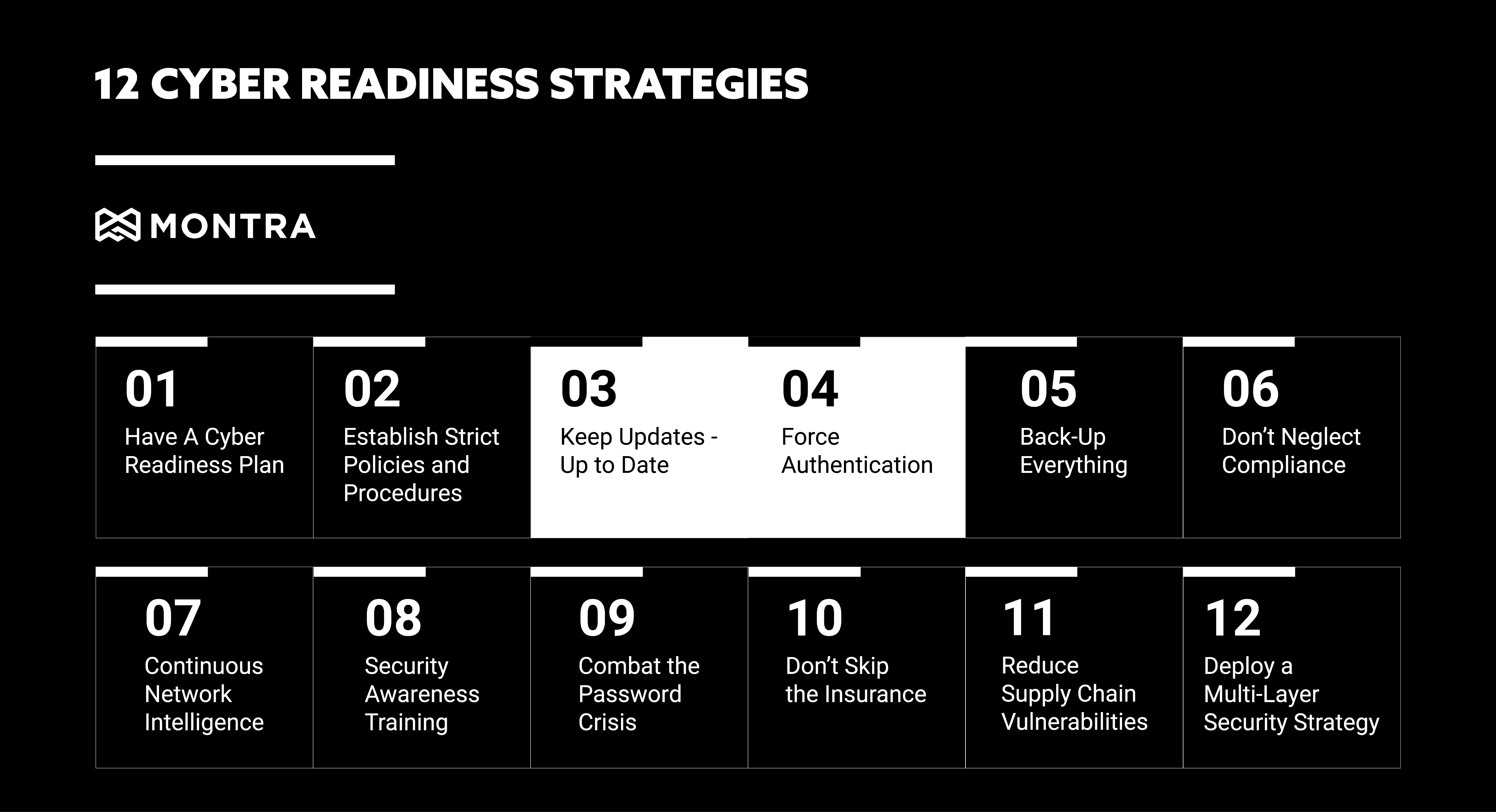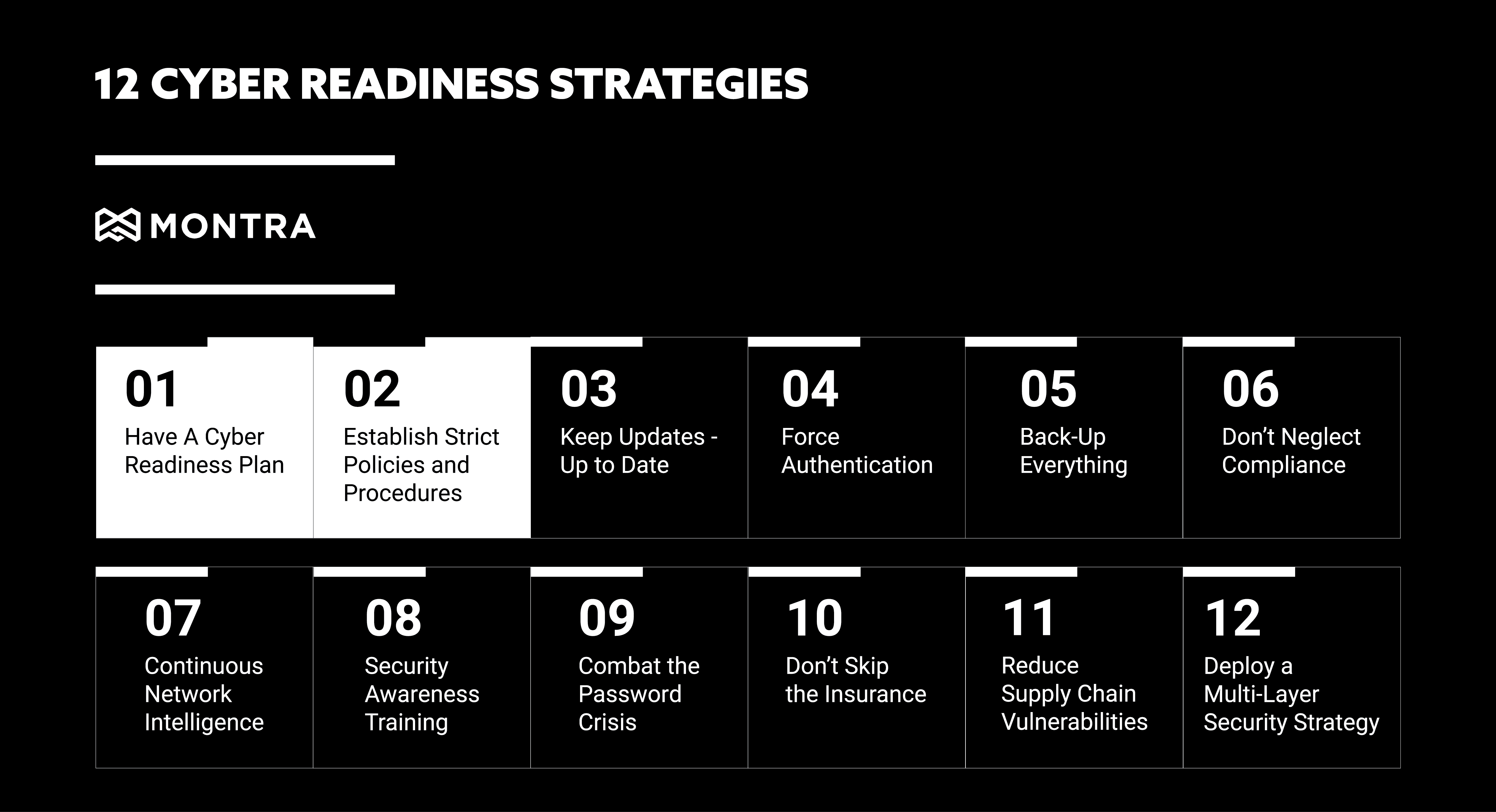3 Things an Employee Information Manager Needs
Too many systems, too many self-service portals. How many times a month are you or your employees being asked to update information in one of your systems – addresses, phone numbers, personal emails, bank information, emergency contacts – who has time to update all the systems everywhere.
Just think about it:
- Employees Move
- Employees Change Phone Numbers
- Employee Families Change
- Employees Learn New Skills
- Employees Get New Experience
- Employees Can Be Working from Anywhere
- Employees Work Flexible Hours
So, every time an employee does work for a new customer, or moves, or changes job title, then they would need to update every system that tracks that. Most people don’t even know what systems hold their info, much less have the time to make changes. And with more dynamic information like where they are working for the day or are the currently online, keeping multiple systems up-to-date completely breaks down.
Why do we have this problem?
The problem is that there isn’t really a system of record for employee information in most companies. Instead, there are many systems of record. What most companies have today typically looks like the following:
- HRIS: maintains employee information for HR, benefits, pay, employee reviews, etc. For good reasons, it is usually a very limited access system. The employee address and/or bank info is always correct in the HRIS because people like to get paid.
- Email System: Email is so central to modern work-life, that the email provider tends to be the default system IT uses for employee information. The email is always correct here and that is usually about all.
- Employee Directory: Some companies will either license an inexpensive employee directory or have an internal person develop one. The information in them tends to get stale quickly, because it is yet another system to keep updated.
- LinkedIn: While not a system that companies need to license, almost every employee has a LinkedIn account. LinkedIn tends to be a reliable place for employee experience and skills and sometimes clubs, hobbies, and other interests.
- CRM Systems: Customer Relationship Management (CRM) systems like Salesforce are widely implemented and often used by any employee that touches the customer whether sales, marketing, support, etc. Because of this, the employee information inside the CRM has become a de facto system of record for contacting employees. Emails and phone numbers tend to stay accurate but other important info like job title, location, skills and experiences, tend to get stale fast.
- Slack: You may not think of this as an employee information system, but it does have information in it like “I’m logged in” and “I am actively working”. Slack and other services like Teams are also ways to contact an employee that are faster and easier than email.
- Other Functional Applications: Just about every department in a company has at least one system of record to assist them with all their work. Any user of these systems must have an account, and usually the developers of those systems have added deeper employee info that is either necessary or helpful for their application. The challenge is that these applications are often not broadly used and the employee information gets outdated and therefore the features in the app that rely on that information become less helpful.
3 Functions an Employee Information Systems Provides
What companies really need is a centralized repository of employee information with three primary functions:
1. Employee Self-Service: Allow employees to update their own information easily and reliably
2. Secure Employee Directory: A great benefit of having reliable employee information, is that the information can then be shared internally. That said, there is far more information in the HRIS than should be published for all employees. A good employee information manager needs to have privacy settings that allow the proper handling of employee data.
3. APIs Everywhere: If the Employee Information System is going to stay valuable, it needs to have APIs to as many systems the affect employees as possible. This list can be long but should include the HRIS, Email, Slack/Teams, Phone Systems, Device Managers, Finance, CRM, and Employee Notification Systems.
It cannot be understated how important having accurate employee information available to all people and systems within a company is – especially as we move into a continually hybrid working work. Great companies will stop treating employee knowledge as tribal information exchanged between employees close to one another and will instead treat employee info the way they treat customer info – as strategic corporate asset to be treated with care and importance it should have.
Want to learn more about managing your employee information better? Contact us and we can tell you about the software and services Montra provides to get you on your own journey to great Employee Information Management. sales@montra.io