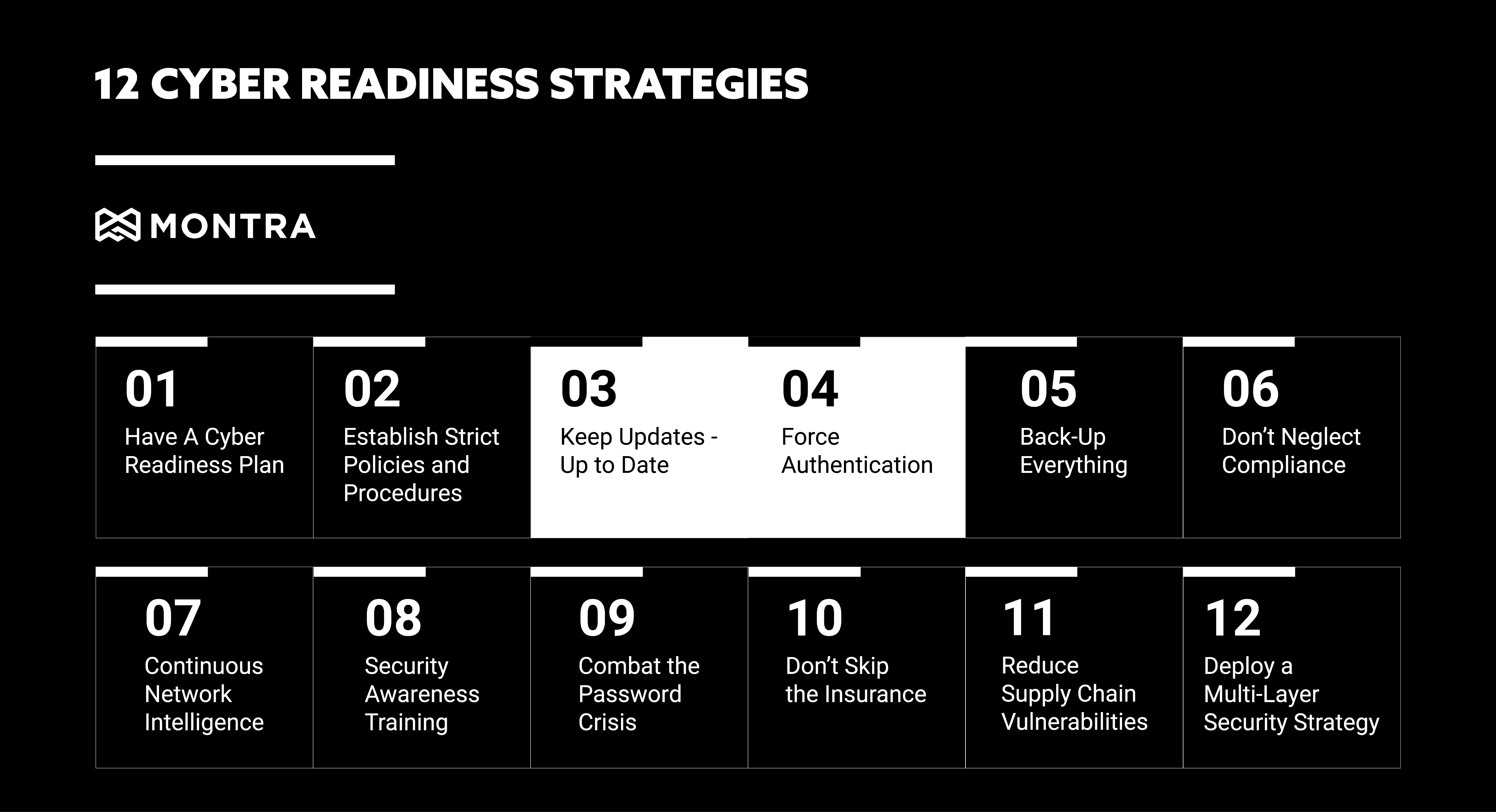6 Steps to Great RMAs for Your Devices
If you are in the business of making and selling computers, phones, tablets, IoT, or other devices, you know that eventually some of your devices will get returned. If your devices are being used in critical applications for your customers, you know how hard it can be to process returns well. Handling the returns in a systematic manner will help your company to keep your business running smoothly while ensuring your customer satisfaction numbers do not take a hit.
What is Return Materials Authorization?
Return materials authorization (RMA) is part of the process of a customer returning a device back to the manufacturer to get the unit fixed or replaced. On the manufacturer’s side, it is processed by verifying the device returned properly and initiating appropriate actions to troubleshoot, repair, or reimage, the device. This process includes data collection, return eligibility verification, software troubleshooting, reimaging, or issuing a replacement.
Ultimately, an RMA process exists to make the return seamless to the customer and cost-effective for the manufacturer. However, not all RMA processes are created equal, and there benefits to understanding best practices for device RMAs is different than other product types. Without the right process in place, companies tend to spend an unnecessary amount of time on returns. A well-designed and automated process will help reduce the risks and increase the overall efficiency.
It is also important to establish expectations for warranty terms, follow-up actions, and return policies. Implementing such a systematic process will also help in keeping track of the various defects across categories and suppliers while leading to quick resolution of issues.
What is a Device and Why is the RMA Different?
What we mean by a device is typically anything with a smart chip, some firmware or software, and the ability to communicate over the Internet. Devices are typically covered by warranties and the RMA process is primarily executed when some part or all the device stops working. This is as opposed to something like clothing, in which RMAs are typically executed for an unliked or defective item. The RMA process for devices is inherently more complex and includes data collection, warranty eligibility verification, cross-shipping of devices, and troubleshooting and repairing of returned devices.
6 Best Practices for the Device RMA Process
An effective device RMA process can improve the reputation of your company and keep your customers up and running when your devices are being used in important applications. With the right process in place, you will be ready when inevitable defects and returns occur, so your customers can be served quickly and cost-effectively. Here are some of the best practices that can be put in place to create an efficient device RMA process:
1. RMAs Should Be Integrated to Customer Systems
If you transact the rest of your business online, then you or your customer should be able to initiate an RMA online also. At a minimum, a good RMA process will include a platform that you or your customer can use to initiate an RMA. In the best case, your RMA process should be directly integrated into the systems and processes you already use. If you use Salesforce Service, for instance, you should be able to generate an RMA request from that application. Once the process has started, RMA updates should flow back to your system also.
2. Make the RMA Simple to Track
It must be an easy task for your and your customers to log and track the return requests. It is always good to keep the customer informed at each stage of the process. This makes the entire process clear, easy to track, and provides the customer with confidence in the process.
Since most devices have serial numbers, your RMA process should use them. By also capturing accurate address information directly from a CRM, your RMA system should generate shipping labels and schedule a pickup of the device from the customer’s site. Efficiencies such as these eliminates time and possible errors that manual RMA processes routinely incur.
3. Priority Returns Need Cross-Shipping
When customers deploy your devices into mission-critical applications, they usually expect limited or no downtime when an RMA is being processed. This requires cross-shipping of a working device to the customer site to replace the RMA’d unit before it is shipped back. This may seem simple, but to execute this process well some important things need to happen: 1) the customer site information needs to be accurate; 2) return labels need to be included outbound, and 3) the RMA’d device should be able to fit in the box being used to ship the replacement unit. That requires accurate information about the field unit to get it right!
4. Return Reasons Must Be Validated
Your customers may have any number of reasons for returning a device. It may be a hardware issue, software issue, or it may be damaged from weather or third parties. However, as is often the case with complicated devices, the customer’s rationale for returning the device often does not match the actual condition of the device upon return. When the device arrives at the return center, workers must examine and boot the device to verify the return reason matches the actual issue. In best practices, both return reasons are logged for future reviews of the RMA process.
5. Allow Manual Intervention
Automation is great and most parts of an RMA process can be automated, but without human oversight at important steps in the process. It is easy to get the process out of control. Certain RMA processes allow the end-customer to initiate urgent returns without approval of the manufacturer. These kinds of returns require oversite during the process, if possible, and certainly after the process to make certain that the returns were truly needed. Inventory in the RMA system and in the warehouse can get off count quickly. Best practices require regular human inventory counts to look for discrepancies.
6. Proactively Await the Returned Product
Once a notification of a returned device or devices is in process, best practices have the return team preparing for the returned device(s) before arrival. This may include verifying parts inventory of known replacement parts, or for large returns, preparing space and time to process the returns en masse. If the devices include RFID tags or scannable marks, those IDs should be fed to the receiving system before they arrive to streamline the process and avoid exception handling.
Download our Device Return Materials Authorization Process Infographic Here.
Need a Partner to Help?
Finding the answer to RMA management can seem daunting, but Montra is here to help. With our VIA DX Device Logistics software, you can automatically track and manage your devices from fulfillment to field repairs, to RMAs and warranty tracking. Talk to us today to learn how this invaluable tool and the team that backs it can help your business optimize and streamline the way you handle all the lifecycle processes for your devices.