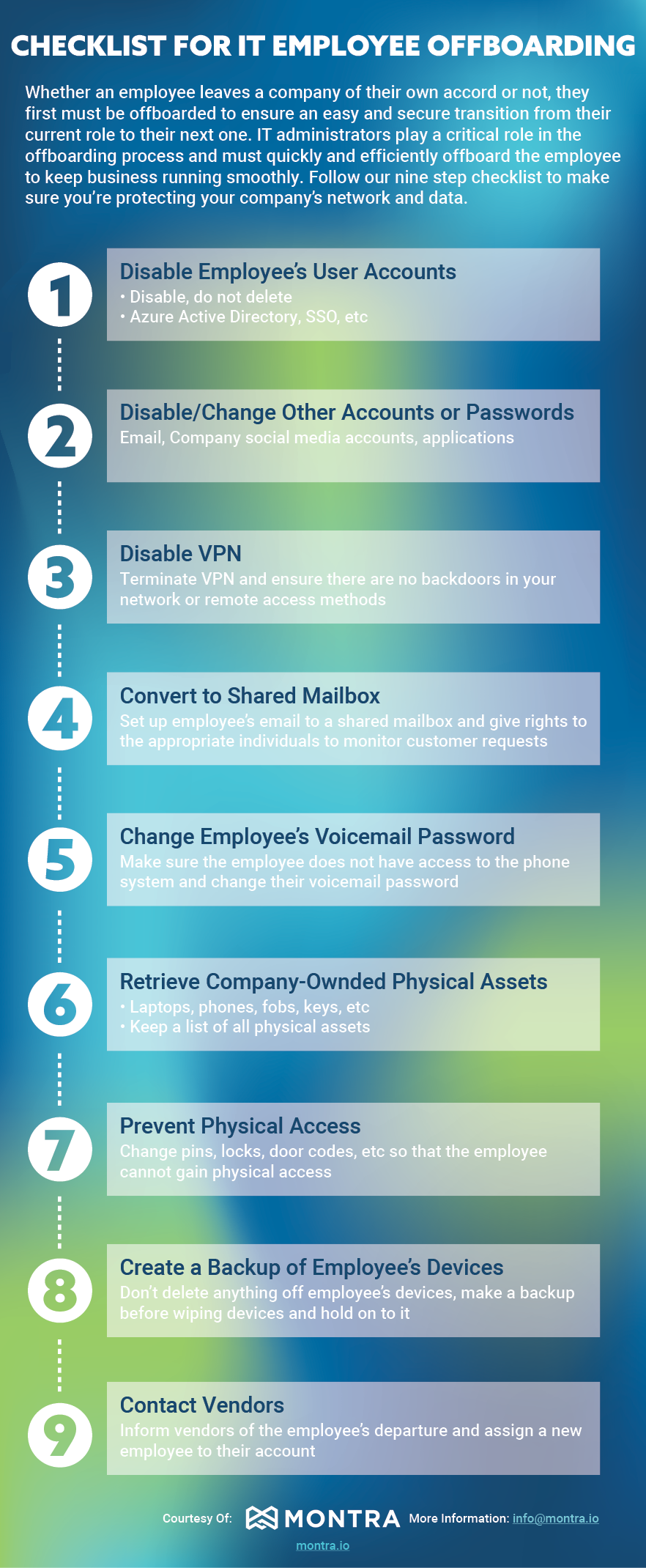Contrary to common belief, the employee onboarding process isn’t just for HR. Most modern businesses are heavily reliant on IT infrastructure for client and team communication, employee and task management, and productivity.
Despite this, IT onboarding is often mishandled during the employee onboarding process. This negatively impacts both the business and the new employee by:
- delaying fully productive work
- creating security and compliance risks
- exposing confidential data
- negatively impacting an employee’s perception of their new company
While the consequences of overlooking IT onboarding can be ominous, nailing your IT onboarding process can be straightforward. You just need the right process and access to tools that can facilitate the process.
When you make a new hire, your new employee will rely on a handful of devices and applications to successfully complete their job. IT onboarding creates a uniform process to ensure that all required technology is properly set up and new hires are well-trained on the tools they will use
Why IT Onboarding Is So Important
New employees at modern companies need to use devices and software to be successful in their roles. IT onboarding is important to help new hires:
- Familiarize themselves with your technology stack. New hires may be overwhelmed by the amount of technology they’ll need to use to be successful in their role. A comprehensive IT onboarding experience can help them become familiar with the tools, software, and processes before they jump into their day-to-day responsibilities.
- Set up required credentials. Between software for the job, communication applications, and security programs, new employees have many services they will need to access. IT onboarding provides an opportunity for new hires to receive all their credentials while getting assistance from IT.
- Learn about privacy and security. When you hire new employees, you grant them access to confidential information about the company. Providing a clear overview of cybersecurity and privacy practices in IT onboarding helps new hires understand how to navigate and protect sensitive information.
- Feel confident in their ability to use provided technology. Not only should new hires familiarize themselves with their new technology, but they also need to feel confident in their abilities to use it in order to complete the requirements of their role. A robust IT onboarding program ensures all new employees learn the ins and outs of the necessary technology.
Making Certain IT Onboarding Goes Smoothly
The following IT employee onboarding steps can be used to prioritize the tasks required to ensure that your IT onboarding goes smoothly.
No matter how experienced new hires are with technology, setting up effective IT onboarding processes can help new employees feel welcome in your company, build their confidence in your organization, and boost their productivity.
Here are the basics of IT employee onboarding best practices:
1. Gather All Required Information About the New Hire
Each new hire will require different types of technology to be successful in their position, depending on the role and industry. Once the candidate officially accepts their offer, send relevant information to the IT department so they know what technology to prepare for the new employee. You will want:
- New Hire Name(s) (first, last, middle, or nickname, if applicable)
- Contact information (prior to their start date)
- Job title
- Department
- Start date
- IT resources they’ll need access to
- Type of device(s) they’ll need
Getting all the necessary information on a new hire before they start will save IT from needing to make changes later. Where possible, verifying the information with the new hire is very helpful.
2. Order and Setup Technology Before Their First Day
Equipped with information about the new hire, the IT can order and set up all the tech equipment before the new employee’s first day. IT may have extra computers and equipment waiting to be assigned to new employees, or they may need lead time to order new systems.
A typical list of devices and other technology includes:
- Laptop or Desktop
- Monitor
- Docking station
- Mouse
- Keyboard
- Cables
- Company cell phone
Arriving on the first day to a desk setup – or arriving at their house if they will work remotely – with all the necessary resources can positively impact a new hire’s onboarding experience. It spares the new hire from scrambling to gather the right tools to accomplish work in a timely manner.
3. Create Accounts for All Applicable Software and Tools
As with setting up devices, you will need to create accounts for all the software and tools that a new hire will need in their position. This includes their device accounts, email, and all other applications they will use. Other applications could include file services like Dropbox, productivity tools like Trello or Asana, and analytics tools like PowerBI and Tableau.
You could utilize a single-sign-on system such as Okta or Microsoft SSO, to provision user accounts more easily across multiple applications. Multi-factor authentication (MFA) should be a requirement on any account used for critical business processes or critical business data – including their machine, email, and any other high-value services.
You will typically need management approvals through this entire process also. Done poorly, this could be a tedious manual process, or it could be nearly automatic. A directory service can expedite this process through a simplified interface that allows you to assign users to groups and automatically provision them to resources using only a few checkboxes.
Once all these credentials are created, they need to be given to the new hire on the first day – or the first week at the latest. In days before hybrid work, the credentials might be written on a sticky note. Now the credentials should be passed securely to a personal email account in a multi-step process.
4. Schedule 1:1 IT Onboarding Session
On the new employee’s first day, schedule time for a one-on-one or small group IT onboarding training session to walk through all the devices and accounts they need to know how to navigate.
In this meeting, IT will walk new hires through their company email and messaging apps, as well as some of the important security procedures. Consider scheduling enough time to walk through some of the technology available for general use at the office as well.
5. Provide Training for Cybersecurity and Privacy
All new employees should go through cybersecurity and data privacy training. The more they know, the less risk they present. Training will typically be provided in self-guided training modules on cybersecurity, data privacy, and other physical security topics such as clean desk policies, storing physical files, and locking computers and desks.
You should have a data privacy agreement that new hires review and sign before completing their IT onboarding. This assures that all the confidential data that you provide employees remains private and covers the organization legally in case of a data breach.
Cybersecurity training should continue through periodic training sessions. The frequency and content of this training is set by common cybersecurity compliance policies that likely apply to your organization.
How Software Helps with IT Onboarding
Having a defined and repeatable IT onboarding process will significantly reduce friction in your new hire’s onboarding. However, depending on the employee’s role and the extent to which your company makes use of software systems, important steps in the process can easily fall through the cracks.
Any issues in your IT onboarding process may not become apparent until they have more serious implications for employee retention or cybersecurity. This is where onboarding software can assist you in putting in place structured, repeatable IT onboarding processes.
Good IT onboarding software should be:
- Affordable, user-friendly, and simple to use
- Fully customizable, allowing you to build on the recommended steps in the IT onboarding process and develop templates that are a fit for your organization
- Cloud-based so your new hires can access the IT onboarding process wherever they are
- Workflow-enabled, making it easy for you to add team members to any onboarding process and easily track and complete IT onboarding checklist items
- Designed to seamlessly track devices with an asset management system, allowing you associate employees with the devices they will use in their work.
Learn More
Want to learn more about IT onboarding best practices, or are you interested in software that can help you automate your onboarding process more effectively? Please contact us. We are happy to help you become more effective at this part of your business.